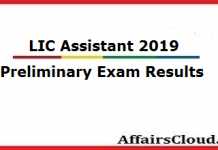Important note to those registering: You should have a valid email ID and Mobile Number at the time of registration till the entire PO recruitment process is complete. All communications from IPPB will be made to the email ID & Mobile No provided during the time of application. So make sure you have a valid email ID & an active Mobile no which you check frequently.
Candidates can apply online only from 04/10/2016 to 25/10/2016 and no other mode of application will be accepted.
Detailed Guidelines/Procedures for:
- Application Registration
- Payment of Fees
- Photograph & Signature Scan and Upload
A. APPLICATION REGISTRATION
I. IMPORTANT POINTS TO BE NOTED BEFORE REGISTRATION
Before applying online, candidates should-
| i. | Scan their photograph and signature ensuring that both the photograph and signature adhere to the required specifications as given under Guideline for photograph & signature scan and upload. |
| ii. | Have a valid personal email ID and mobile no., which should be kept active till the completion of this Recruitment Process. IPPB may send call letters for the Interview etc. through the registered e-mail ID. In case a candidate does not have a valid personal e-mail ID, he/she should create his/her new e-mail ID and mobile no. before applying on-line and must maintain that email account and mobile number. |
II APPLICATION PROCEDURE
| 1. | Candidates have to go to the IPPB’s website http://www.indiapost.gov.in/ and click on the option “APPLY ONLINE” which will open a new screen. |
| 2. | To register application, choose the tab “CLICK HERE FOR NEW REGISTRATION” and enter Name, Contact details and Email-id. A Provisional Registration Number and Password will be generated by the system and displayed on the screen. Candidate should note down the Provisional Registration Number and Password. An Email & SMS indicating the Provisional Registration number and Password will also be sent. |
| 3. | In case the candidate is unable to complete the application form in one go, he / she can save the data already entered by choosing “SAVE AND NEXT” tab. Prior to submission of the online application, candidates are advised to use the “SAVE AND NEXT” facility to verify the details in the online application form and modify the same if required. Visually Impaired candidates should fill the application form carefully and verify/ get the details verified to ensure that the same are correct, prior to final submission. |
| 4. | Candidates are advised to carefully fill and verify the details filled in the online application themselves as no change will be possible/ entertained after clicking the “FINAL SUBMIT” BUTTON. |
| 5. | The Name of the candidate and his/her Father/ Husband etc. should be spelt correctly in the application as it appears in the Certificates/ Mark sheets. Any change/alteration found may disqualify the candidature. |
| 6. | Validate your details and Save your application by clicking the ‘VALIDATE YOUR DETAILS’ and ‘SAVE & NEXT’ button. |
| 7. | Candidates can proceed to upload Photo & Signature as per the specifications given in the Guidelines for Scanning and Upload of Photograph and Signature detailed under point “C” given below. |
| 8. | Candidates can proceed to fill other details of the Application Form. |
| 9. | Click on the Preview Tab to preview and verify the entire application form before “FINAL SUBMIT”. |
| 10. | Modify details, if required, and click on ‘FINAL SUBMIT’ only after verifying and ensuring that the photograph, signature uploaded and other details filled by you are correct. |
| 11. | Click on ‘PAYMENT’ Tab and proceed for payment. |
| 12. | Click on ‘SUBMIT’ button. |
B. PAYMENT OF FEES ONLINE MODE
| 1. | The application form is integrated with the payment gateway and the payment process can be completed by following the instructions. |
| 2. | The payment can be made by using only Debit Cards (Rupay/ Visa/ Master) , Credit cards , Internet Banking , IMPS, Cash Cards/ Mobile Wallets – Vodafone MPesa, Airtel Money, Oxicash, Mobikwik, Paycash etc. |
| 3. | After submitting your payment information in the online application form, PLEASE WAIT FOR THE INTIMATION FROM THE SERVER. DO NOT PRESS BACK OR REFRESH BUTTON IN ORDER TO AVOID DOUBLE CHARGE |
| 4. | On successful completion of the transaction, an e-Receipt will be generated. |
| 5. | Non-generation of ‘E-Receipt’ indicates PAYMENT FAILURE. On failure of payment, Candidates are advised to login again using their Provisional Registration Number and Password and repeat the process of payment. |
| 6. | Candidates are required to take a printout of the e-Receipt and online Application Form. Please note that if the same cannot be generated, online transaction may not have been successful. |
| 7. | For Credit Card users: All charges are listed in Indian Rupee. If you use a non-Indian credit card, your bank will convert it to your local currency based on prevailing exchange rates |
| 8. | To ensure the security of your data, please close the browser window once your transaction is completed. |
| 9. | There is facility to print application form containing fee details after payment of fees. |
C. GUIDELINES FOR PHOTOGRAPH & SIGNATURE SCAN AND UPLOAD
| • | In case the face in the photograph or signature is unclear, the application may be rejected. Candidate may edit the application and re-upload the photograph/ signature in such case. |
PHOTOGRAFH IMAGE
- Photograph must be a recent passport size colour picture.
- The picture should be in colour, against a light-coloured, preferably white background. Look straight at the camera with a relaxed face.
- If the picture is taken on a sunny day, have the sun behind you, or place yourself in the shade, so that you are not squinting and there are no harsh shadows.
- If you have to use flash, ensure there’s no “red-eye”
- If you wear glasses make sure that there are no reflections and your eyes can be clearly seen.
- Caps, hats and dark glasses are not acceptable. Religious headwear is allowed but it must not cover your face.
- Dimensions 200 x 230 pixels (preferred).
- Size of file should be between 20kb–50kb.
- Ensure that the size of the scanned image is not more than 50KB. If the size of the file is more than 50KB, then adjust the settings of the scanner such as the DPI resolution, no. of colours etc., during the process of scanning.
SIGNATURE IMAGE
- The applicant has to sign on white paper with Black Ink pen.
- The signature must be signed only by the applicant and not by any other person.
- The signature will be used to put on the Attendance sheet.
- The Applicant’s signature obtained on the call letter and attendance sheet at the time of examination should match the uploaded signature. In case of mismatch, the candidate may be disqualified.
- Dimensions 140 x 60 pixels (preferred).
- Size of file should be between 10kb —20kb
- Ensure that the size of the scanned image is not more than 20KB.
SCANNING THE PHOTOGRAPH & SIGNATURE:
- Set the scanner resolution to a minimum of 200 dpi (dots per inch).
- Set Color to _True Color’.
- File Size as specified above.
- Crop the image in the scanner to the edge of the photograph/signature, then use the upload editor to crop the image to the final size (as specified above).
- The image file should be JPG or JPEG format. An example file name is: image01 .jpg or image01 .jpeg. Image dimensions can be checked by listing the folder files or moving the mouse over the file image icon. Candidates using MS Windows/MS Office can easily obtain photo and signature in .jpeg format not exceeding 50KB & 20KB respectively by using MS Paint or MS Office Picture Manager. Scanned photograph and signature in any format can be saved in .jpg format by using ‘Save As’ option in the File menu and size can be reduced below 50KB (photograph) & 20KB (signature) by using crop and then resize option. Please See point (i) & (ii) above for the pixel size in the ‘Image’ menu. Similar options are available in other photo editor also.
If the file size and format are not as prescribed, an error message will be displayed.
While filling in the Online Application Form the candidate will be provided with a link to upload his photograph and signature.
Procedure for Uploading the Photograph and Signature
- There will be two separate links for uploading Photograph and Signature.
- Click on the respective link “Upload Photograph / Signature”.
- Browse & Select the location where the Scanned Photo/ Signature file has been saved.
- Select the file by clicking on it.
- Click the ‘Upload’ button
Candidates are advised in their own interest to apply on-line much before the closing date and not to wait till the last date for depositing the fee / intimation charges to avoid the possibility of disconnection/ inability/ failure to log on to the website on account of heavy load on internet/website jam.
IPPB does not assume any responsibility for the candidates not being able to submit their applications within the last date on account of the aforesaid reasons or for any other reason.
Please note that the above procedure is the only valid procedure for applying. No other mode of application or incomplete steps would be accepted and such applications would be rejected.
Any information submitted by an applicant in his/ her application shall be binding on the candidate personally and he/she shall be liable for prosecution/ civil consequences in case the information/ details furnished by him/ her are found to be false at a later stage.
IPPB shall not be responsible if the information/ intimation do not reach candidates in case of change in the mobile number, email address, technical fault or otherwise, beyond the control of IPPB. Candidates are advised to keep a close watch on the authorized IPPB website http://www.indiapost.gov.in/ for latest updates.
Important Dates:
| Important Events | Dates |
|---|---|
| Commencement of on-line registration of application | 04/10/2016 |
| Closure of registration of application | 25/10/2016 |
| Closure for editing application details | 25/10/2016 |
| Last date for printing your application | 09/11/2016 |
| Online Fee Payment | 04/10/2016 to 25/10/2016 |